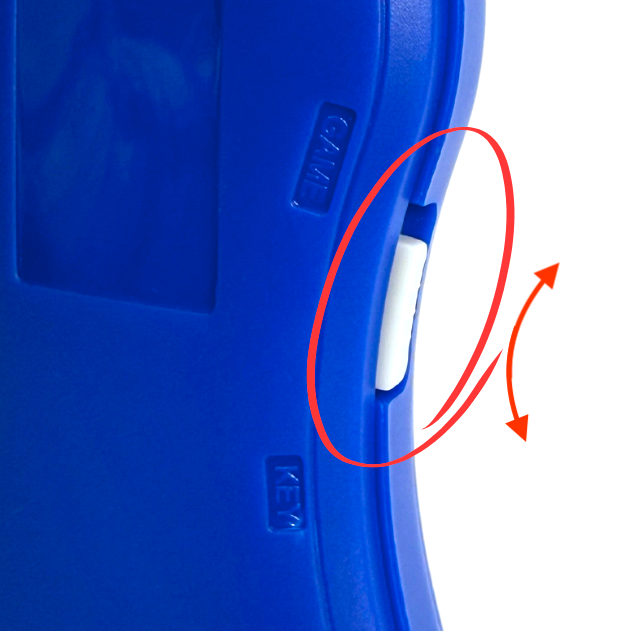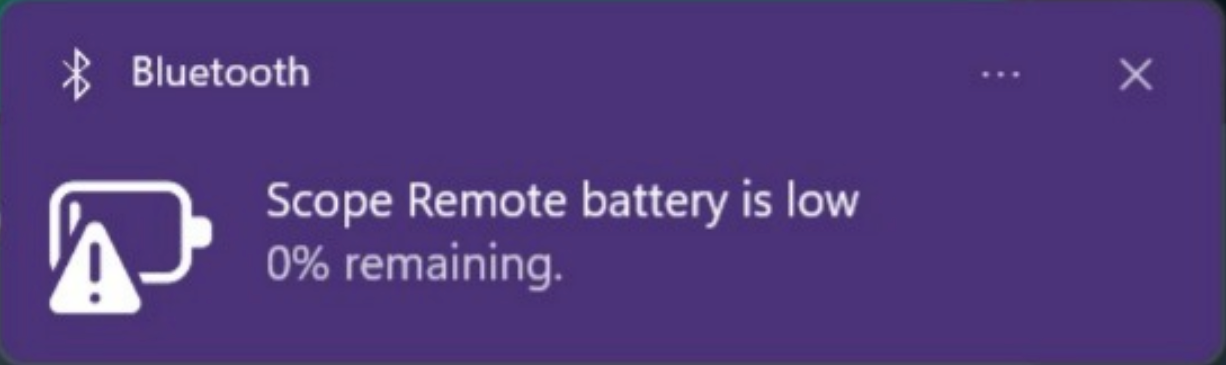Scope Remote User Guide
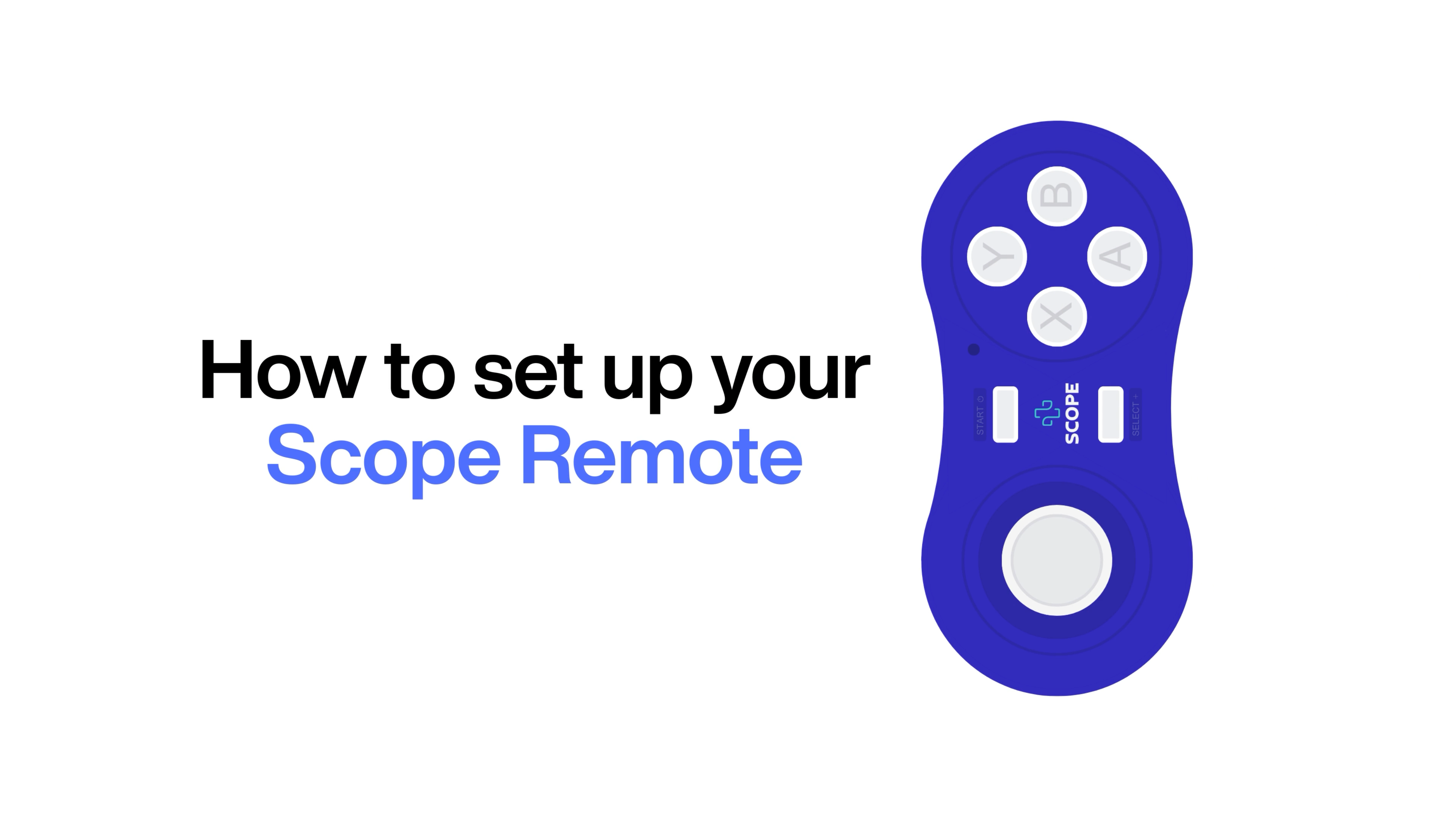

Getting Started
Title
Power On/Off
Title
Power On/Off
Bluetooth Pairing
Connecting to Another Device
Remote Modes
Title

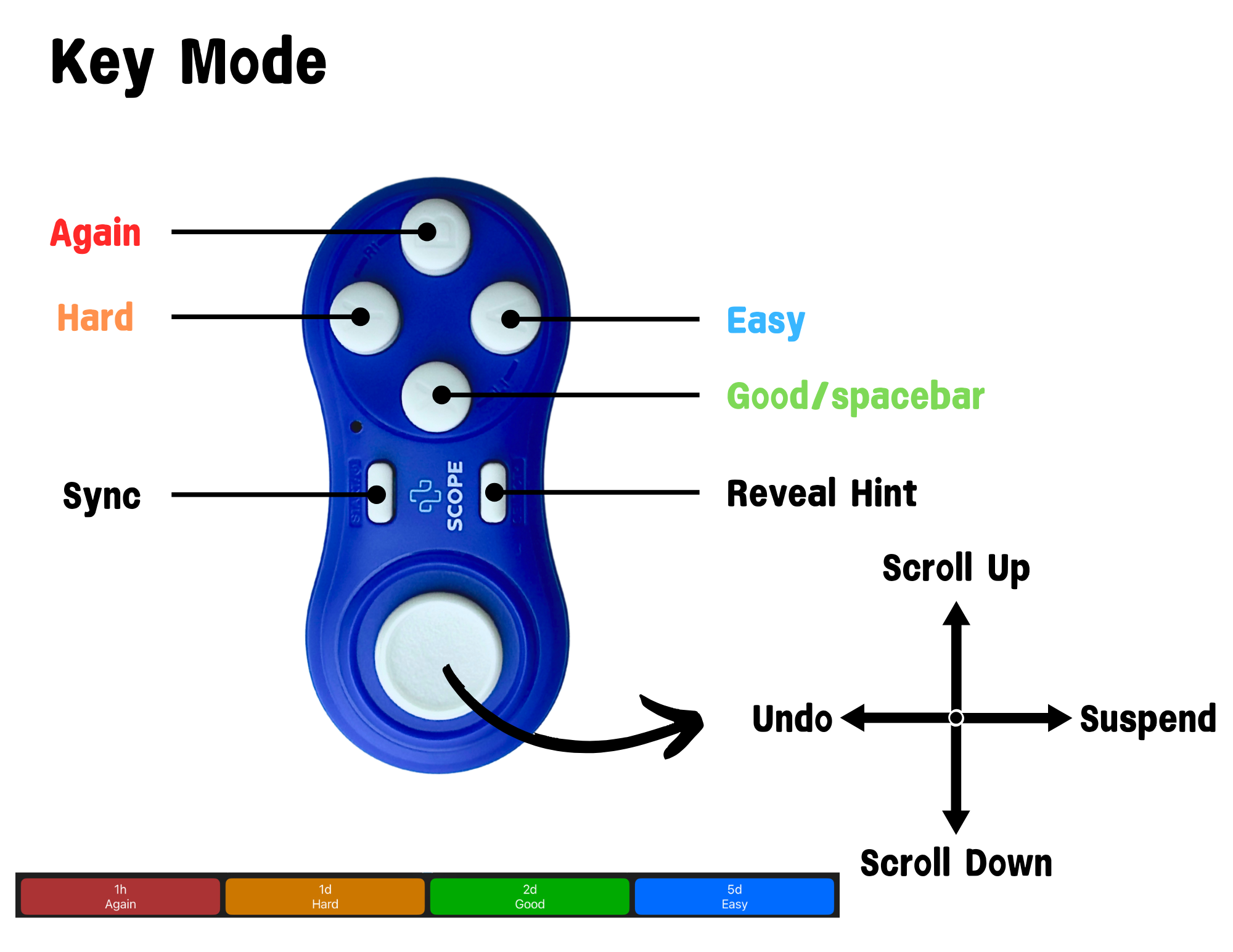
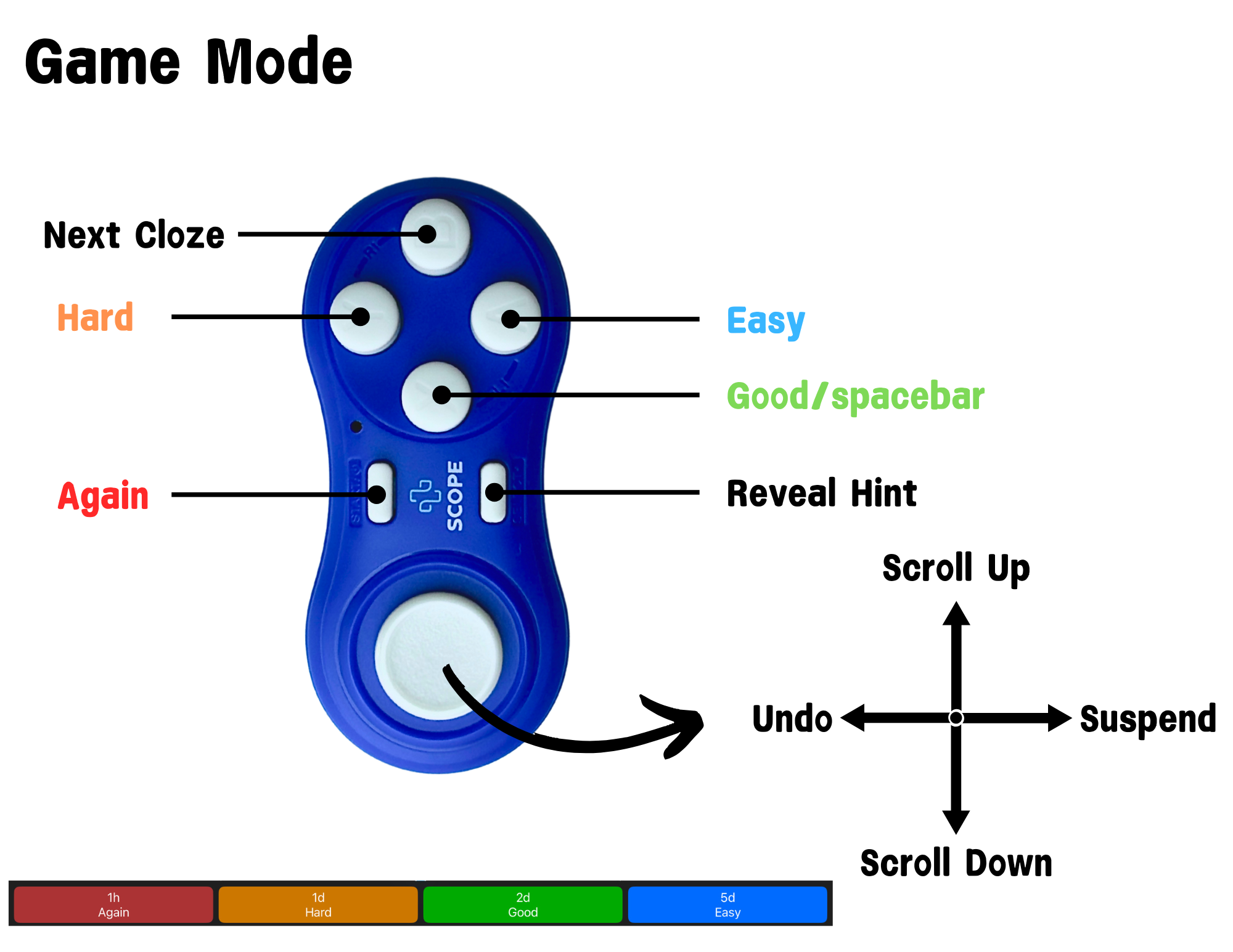
Settings for Ipad Users
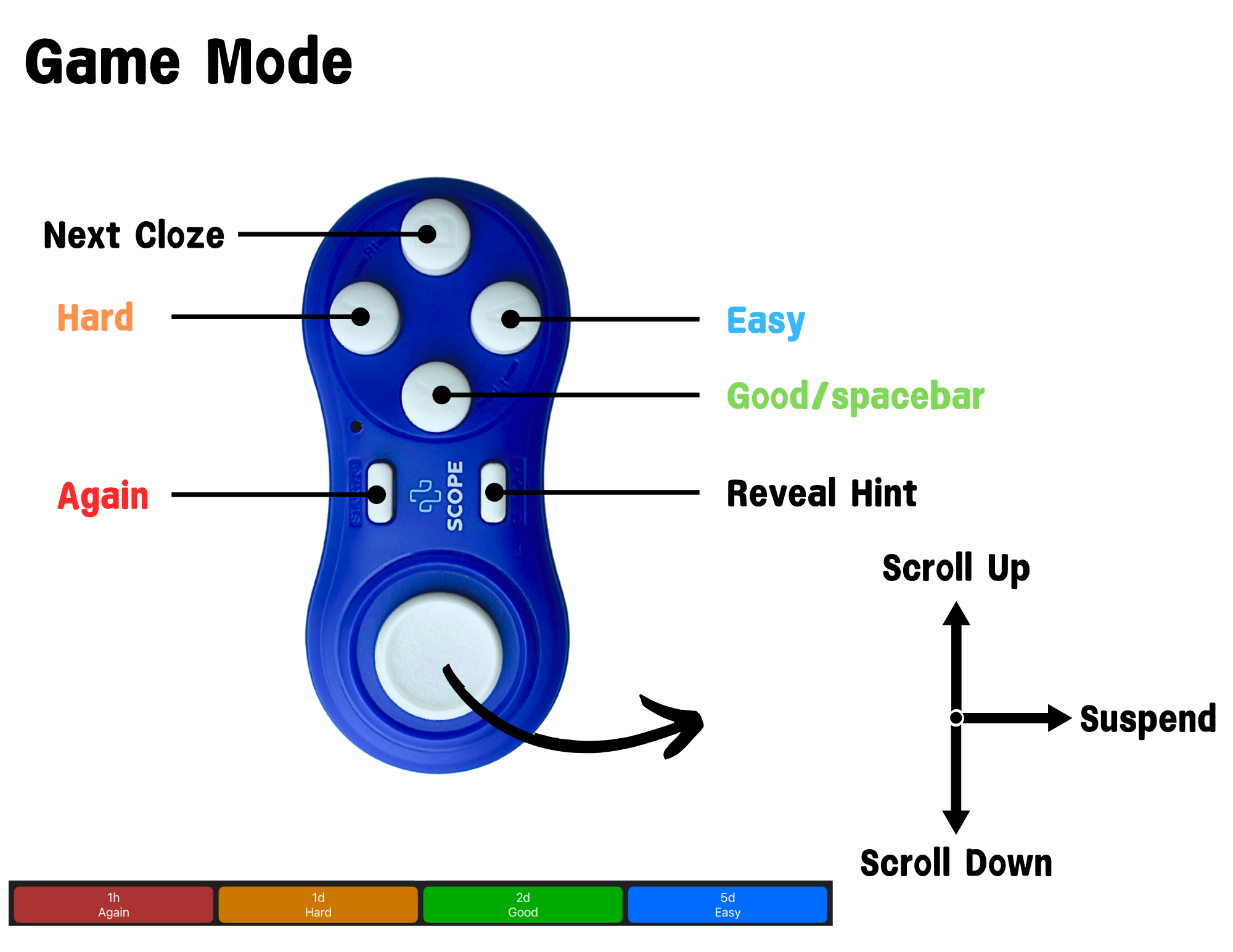
Customization
How to Customize
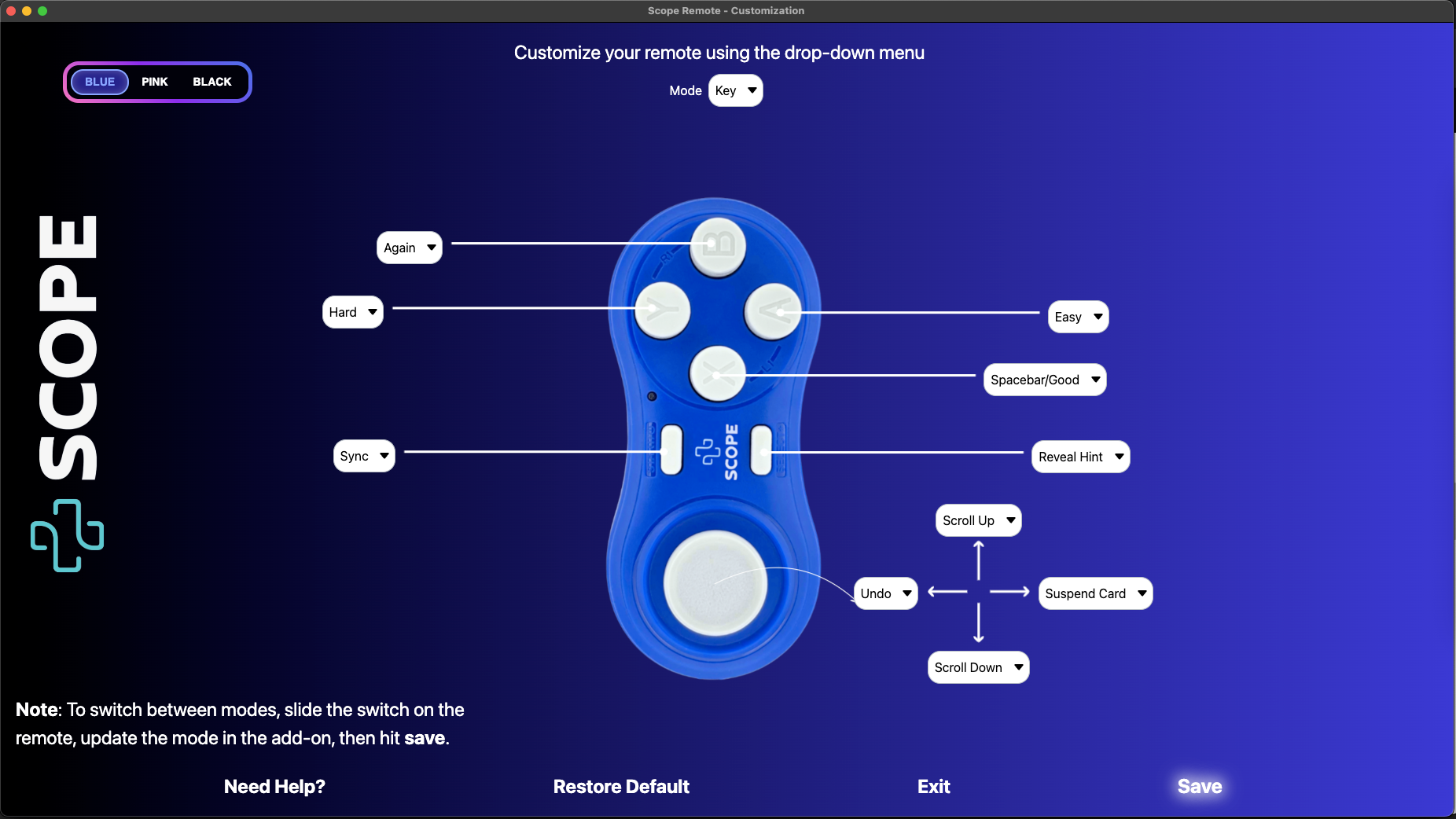
Troubleshooting
Title
Light Signal Guide
Common Issues